Elevate Your Career Change Out Of Teaching With This LinkedIn Optimization Guide [6 Proven Tips]
Nov 15, 2023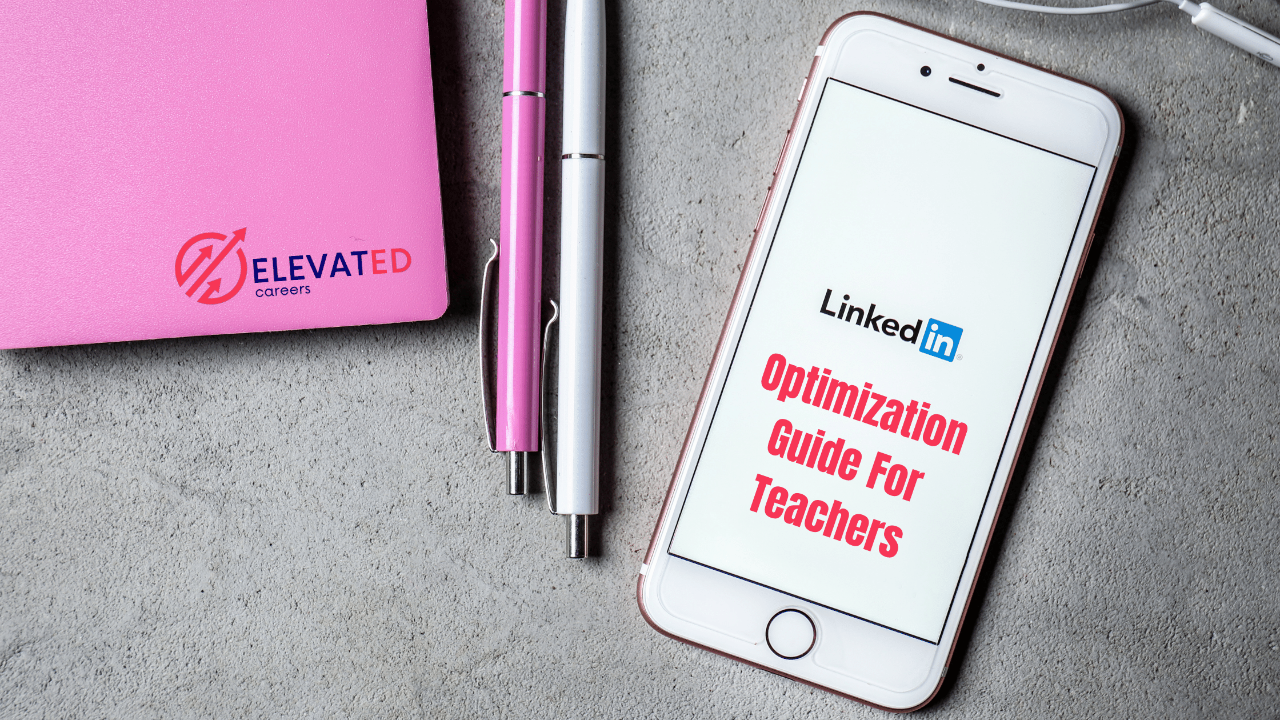
In <30 seconds, recruiters and hiring managers form an opinion about you, making it essential to make every moment count. In today's competitive job market, having a strong professional online presence is no longer an option but a necessity. Here's how you can jumpstart and elevate your professional online presence through LinkedIn.
Tip #1: Add The Right Profile Picture and Cover Photo
Your LinkedIn profile picture is the first impression you make on potential employers. Choose a high-quality photo that not only looks professional but also reflects some personality. Similarly, utilize the cover photo space to showcase your professional interests or projects.
LinkedIn Guidelines For Your Profile Picture:
- Size: 400 x 400 pixels
- Use a PNG, JPG, or GIF file
- Maximum picture size is 8 MB
- Use your phone or webcam to take a picture of yourself including your shoulders and face. Make sure you have plenty of light on your face, wear professional clothing, and reduce background distractions.
- Do not use a photo of you teaching. The goal is to get hiring managers to envision you as a corporate employee, not a "forever teacher."
- Use www.pfpmaker.com (it’s free!) or Canva to make your profile picture pop
Here are some real profile photo examples:

LinkedIn Guidelines For Your Cover Photo:
- Size: 1584 x 396 pixels
- Use a PNG, JPG, or GIF file
- Maximum picture size is 8MB
- Ideas for the subject of your cover photo:
- Something you’re passionate about. Include a picture of you presenting/speaking (not teaching kids- remember, you are trying to get hiring managers to see you as a corporate employee rather than a "forever teacher."), doing volunteer work, taking part in a professional hobby like marathon running, painting, hiking, traveling, etc.
- Create your own cover and include your elevator pitch or goals in two lines or less, a link to your portfolio, or to your personal website if you have one. Canva is great for creating your own cover photo!
Here are some real cover photo examples:



Tip #2: Optimize Your Headline
Remember: Five times as many people read your headline as the body of the content. Make it count.
DO NOT say “open for work” “Seeking new opportunities” or “Looking to transition to…” When employers search for candidates, they search for a job title and relevant keywords, not “open for work”.
Instead, you need to craft an attention-grabbing headline that clearly communicates your professional identity.
Elements to include:
- “I help” pitch
- Job Title
- 3 hard & soft skills relevant to the job
- One measurable metric
- Appropriate headline length
Follow the format: [I Help...] | [Job Title] | [3 Keywords] | [Value Statement]. This concise format immediately tells visitors about your expertise.


Tip # 3: Use Your About Section To Sell Your Experiences
The number one mistake people make in this section is using it as a simple recap of what they’re currently doing in their job. That doesn’t tell recruiters or hiring managers anything about what you can do for them. Instead, you need to use the about section to sell your skills to potential employers. Highlight your key strengths, achievements, and what sets you apart in your field.
Elements to include:
- An opening statement that summarizes your experience and value while including relevant keywords for the job you’re working on securing
- A few “case study” bullets which highlight your biggest accomplishments and completed projects with measurable results
- A final bullet or two to share any relevant extra-curricular initiatives
- A closing statement about what opportunities excite you and how to get in touch with you (use a professional email address!)
- Add testimonials from managers, colleagues, or other stakeholders if possible. These are job search GOLD and add immediate credibility to your skills.
Here’s an example:

Don’t know what to write for yourself?
No problem! Pop over to ChatGPT with your resume and the above example.
Give ChatGPT the following prompt: “Write a LinkedIn summary for me in the style of this template: [Paste My Example From Above]. Personalize the LinkedIn summary for me using the content from my resume: [Paste Your Resume].”
***Remember to proofread, edit, and ensure the voice is YOURS and not a computer. Never, ever simply copy and paste what AI generation provides. A rule of thumb is that any AI Generative platform will give you 80% of what you want. From there, it is your job to personalize the output before you claim it as your own and post on any of your social media.
"But Steph, I haven't finished my updated resume yet..."
Relax- I've got the perfect solution for you here too. --> Grab my free resource The Only Corporate Resume You'll Ever Need. This includes step-by-step guidance on how to craft high-value experience bullets. BONUS: By creating your resume following my simple steps, you can copy/paste your bullets into your LinkedIn Profile.... and voila, you have BOTH, your LI and resume DONE in half the time.
Told you this was going to be good!
Tip #4: Use The STAR Method In Your Experience Section
The bullets in your LinkedIn profile are aimed at doing one thing: Selling Yourself!
Make sure to include all your experience on your LinkedIn profile. Profiles that list more than one position get 29x more views
Here’s what every bullet should include:
- Hard/Soft skills
- Action/Power words
- Measurable results
Use the same formula as you would for your resume bullets. For the formula, check out Why You Need to Start Using STAR Resume Bullets Right Now.
Tip #5: Enhance Your Profile By Adding Up To 50 Relevant Skills
To find the skills you should add, use LinkedIn jobs to search for 15-20 roles that match your exact criteria (industry, level of experience, location, etc.).
For each role that lines up with your interests, copy the job title and description and paste it into a word document.
Go to Chat GPT and type in the following prompt: “I am going to give you several job titles and descriptions and I want you to analyze them and list the keywords and skills that appear most often across them. Do you understand?” GPT will return “yes, I understand” and then you copy/paste all job titles and descriptions.
Using the output from this prompt, select the skills you can honestly say you have, go to the LinkedIn Section titled “Skills” > “Add”.
This not only demonstrates your expertise but also improves your profile's visibility in search results.
Once you have your relevant skills listed, ask family, friends, colleagues, and your community to endorse your skills. Be sure to prioritize the top 3-5 skills needed for the job you’re trying to secure, NOT the one you currently have.
Tip #6: Use Recommendations To Showcase Your Credibility
Request recommendations from former and current colleagues. Genuine endorsements add credibility to your profile and provide insights into your professional capabilities.
Remember: The more you give, the more you get. Write recommendations for your connections and ask for one in return.
Use this as a template to make writing for recommendations for others quick, easy, and relevant:
- “When I reflect on [Name], the phrase that comes to mind is [Descriptive Phrase]. I've known [Name] for [Length of Time] and collaborated with them on [Description of Working Relationship]. What truly impressed me is [Name]'s exceptional ability to [Something That Makes Them Stand Out]. Their [Personality Trait] also adds a positive and collaborative energy to our work. If you're seeking someone with a strong grasp of [1-2 Skills], [Name] is unquestionably the right candidate. I wholeheartedly recommend [Him/Her] for any professional endeavor.”
The principles of a polished online presence don't stop at LinkedIn. Apply these same tips to all your social media accounts, ensuring consistency and professionalism across the board. Clean up any outdated or unprofessional content, as your online presence is often the first impression you make on potential employers.










